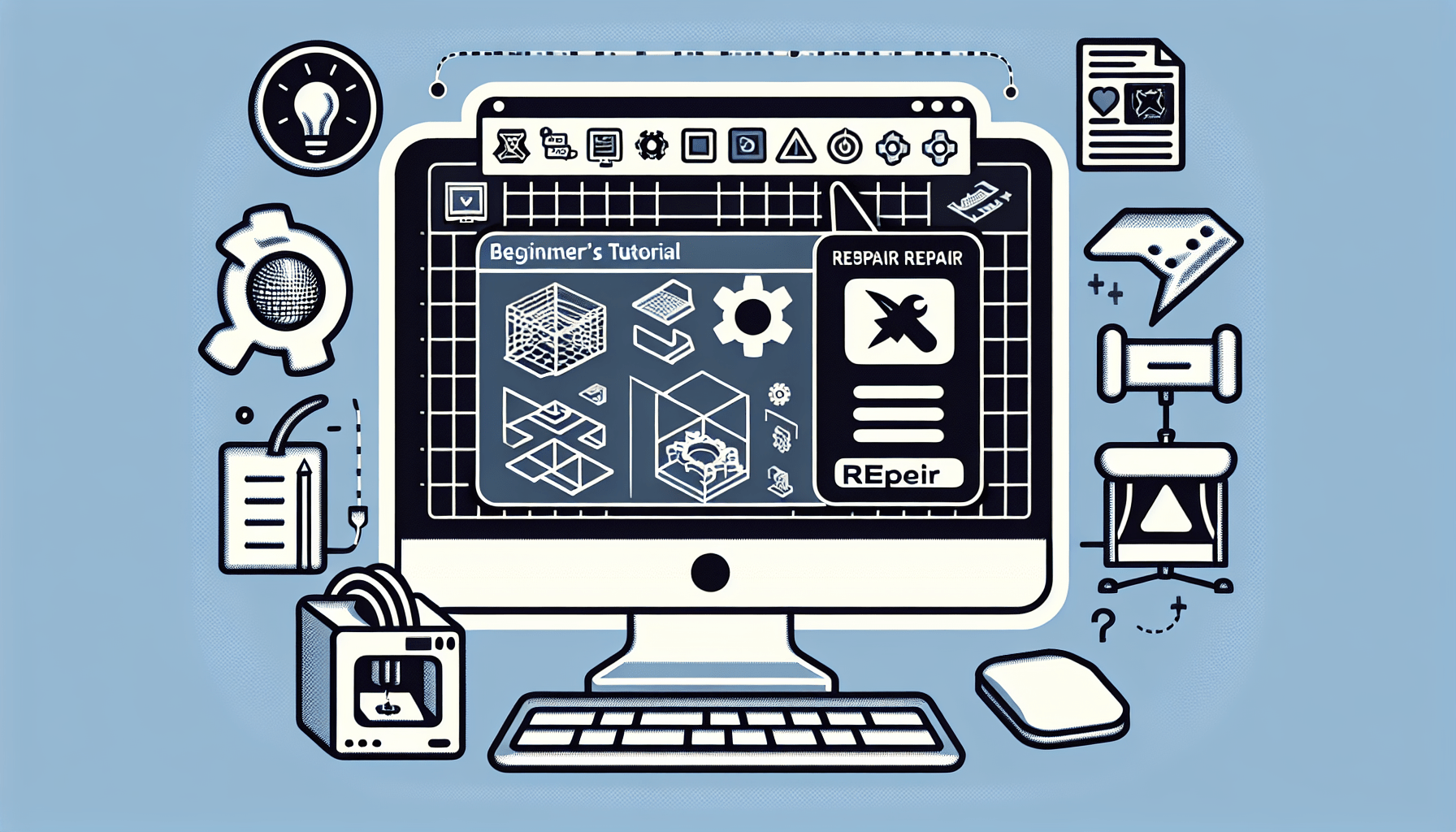ANYCUBIC Photon Mono 4, Resin 3D Printer with 7'' 10K Mono LCD Screen, Stable LighTurbo Light Source and 70mm/h Fast Printing, Print Volume 6.04'' x 3.42'' x 6.49''
$159.99 (as of June 18, 2025 23:32 GMT +00:00 - More infoProduct prices and availability are accurate as of the date/time indicated and are subject to change. Any price and availability information displayed on [relevant Amazon Site(s), as applicable] at the time of purchase will apply to the purchase of this product.)Today, I want to show you a simple way to repair your STL or OBJ files before you start printing them. As a beginner, you may struggle with using downloaded 3D models, as some of them may be damaged or not suitable for 3D printing. That’s why I’m here to help you out. In this tutorial by 3D Polygon, we will be using Meshmixer, a free and user-friendly software that has been my go-to for almost five years. Not only will I show you how to check and repair your files, but I will also introduce you to the features of Meshmixer that can help you create amazing 3D prints. So, let’s get started by downloading Meshmixer from meshmixer.com and fixing those files!
Introduction
If you’re new to 3D printing and working with STL or OBJ files, you may have encountered the need to repair these files before starting the printing process. Many beginners use downloaded 3D models, and sometimes these models may be damaged or not suitable for 3D printing. In this article, we will explore a simple and efficient way to repair STL and OBJ files using Meshmixer. Meshmixer is a free, user-friendly software that has been widely used in the 3D printing community for its ability to fix issues with 3D models. So, let’s dive into the world of Meshmixer and learn how to ensure your STL and OBJ files are ready for printing!
Why Repair STL/OBJ Files
Before we delve into the specifics of using Meshmixer, let’s first understand why it is crucial to repair STL and OBJ files before printing. When working with 3D models, especially those downloaded from the internet, it is not uncommon to encounter issues such as holes, gaps, or other imperfections in the geometry. These issues can lead to unsuccessful prints, as the 3D printer requires a closed and watertight model to accurately reproduce the object. By repairing the STL or OBJ files, we ensure that the geometry is correct and ready for successful 3D printing.

Understanding Meshmixer
Meshmixer is a powerful yet user-friendly software that is widely used in the 3D printing community. It offers various tools and features that can help analyze, repair, and modify 3D models. Whether you’re a beginner or an experienced user, Meshmixer provides a straightforward interface and an extensive range of tools to address common issues in STL and OBJ files. From basic repairs to advanced modifications, Meshmixer has you covered.
Downloading Meshmixer
To get started with Meshmixer, you’ll need to download the software from the official website. Simply visit meshmixer.com and locate the download option at the top right corner of the website. Click on the download link to initiate the download process. Once the download is complete, install Meshmixer by following the on-screen instructions.

Importing STL Files
After installing Meshmixer, you can launch the software and begin working with your STL files. To import an STL file, go to the “File” menu and select “Import” or simply drag and drop the STL file into the Meshmixer interface. Meshmixer supports a wide range of 3D file formats, including STL and OBJ, making it easy to work with your existing models.
Analyzing STL Files
Once you have imported your STL file into Meshmixer, it’s time to analyze it for any potential issues. Meshmixer provides various analysis tools that can help you identify problem areas in your 3D model. One such tool is the “Analysis Inspector,” which calculates measurements and detects issues within the model. By using this tool, you can quickly pinpoint areas that require repair or modification.

Identifying Issues
With the help of the Analysis Inspector tool, you can easily identify any issues present in your STL file. Meshmixer will display measurements and highlight problematic areas, such as holes or gaps, which need to be addressed before printing. By understanding the specific issues affecting your 3D model, you can proceed with the necessary repairs to ensure a successful print.
Repairing STL Files
Meshmixer offers multiple options for repairing STL files, ranging from manual to automated methods. The choice of repair method depends on the complexity and nature of the issues found in your model. If the issues are relatively simple, you can utilize the “Auto Repair” feature to automatically fix common problems like holes or gaps.
Using Auto Repair
The “Auto Repair” feature in Meshmixer is a quick and efficient way to fix common issues found in STL files. To utilize this feature, select the problematic area of your model and click on the “Auto Repair” button. Meshmixer will analyze the selected area and automatically apply suitable repairs. Once the repair process is complete, you can visually inspect the model to ensure that the issues have been resolved.
Conclusion
repairing STL and OBJ files is an essential step in preparing 3D models for successful printing. With the help of Meshmixer, beginners and experienced users alike can easily identify and fix common issues in their models. From its user-friendly interface to its extensive range of repair tools, Meshmixer provides a comprehensive solution for repairing and modifying 3D models. By following the steps outlined in this article, you can ensure that your STL and OBJ files are free from issues, resulting in high-quality prints. So, don’t hesitate to explore the world of Meshmixer and unlock the full potential of your 3D printing projects!
If you’re a beginner in 3D printing, you may face the challenge of repairing your STL files before printing them. This is especially true when using downloaded 3D models, as some of them may be damaged or unsuitable for 3D printing. Thankfully, there’s a simple solution to this problem.
You can use Meshmixer, a powerful tool for fixing 3D models. It allows you to repair and modify your STL/OBJ files, ensuring they are ready for printing. Just visit the Meshmixer website at https://meshmixer.com/ to get started.
If you find this tutorial helpful, you can show your support by visiting my profile on Cults3d and following me at https://cults3d.com/en/users/3dpolygo….