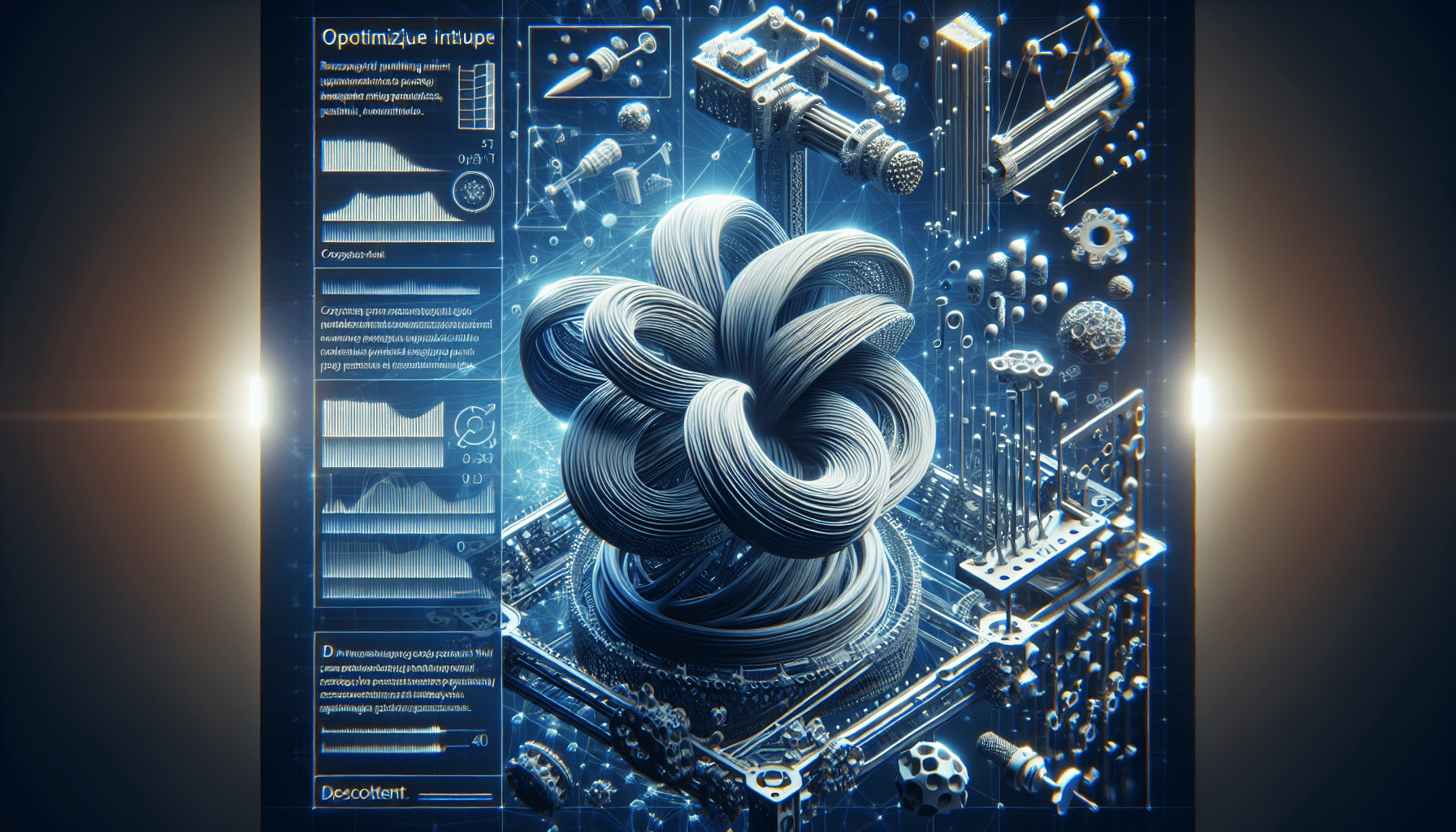ANYCUBIC 10K Resin 3D Printer, Photon Mono 4 LCD 3D Printer with 7-inch Mono Screen, Upgraded LighTurbo Matrix and Printing Platform, Printing Size of 6.04''x3.42''x6.49''
$159.99 (as of June 8, 2025 21:50 GMT +00:00 - More infoProduct prices and availability are accurate as of the date/time indicated and are subject to change. Any price and availability information displayed on [relevant Amazon Site(s), as applicable] at the time of purchase will apply to the purchase of this product.)“How to Start Your First Resin 3D Print: The Absolute Beginners Guide!” is a comprehensive video tutorial designed specifically for those who are new to resin 3D printing. This guide covers all the essential steps and provides detailed instructions for setting up a Resin 3D printer, including testing the LCD screen, using slicers like Lychee Slicer and Chitubox, importing and arranging models, understanding pre-supported and supportless models, slicing files, filling the vat, and starting a print. The video also offers recommended starter settings for different types of printers and resins, as well as links to purchase the necessary items and access additional resources. It concludes with an invitation to support the creator through Patreon and join a community of 3D makers and tabletop gamers.
In the introduction, Slice Print Roleplay welcomes viewers to their channel and expresses gratitude to their Patreon supporter, Fantasy. The importance of having the required items for resin 3D printing is highlighted, including a resin 3D printer, resin, nitrile gloves, a USB drive, and printer paper. Additional recommended items for an enhanced experience are also mentioned. The process of checking the LCD screen, leveling the build plate, selecting a slicer, arranging models, and exporting sliced files is explained. The video concludes with a request for engagement and support, encouraging viewers to like, subscribe, and consider joining the speaker’s Patreon.

Testing the LCD Screen
Importance of checking the LCD screen
Before diving into resin 3D printing, it is crucial to test the LCD screen of your printer. This step is often overlooked but can save you time and frustration in the long run. Checking the LCD screen ensures that it is functioning properly and will prevent issues that may arise during the printing process.
How to assess the condition of the LCD screen
To test the LCD screen, follow these steps:
- Remove the build plate and vat from your printer.
- Place a piece of paper over the LCD screen.
- Use the screen test function in the printer’s menu or start a print.
- Observe the images on the LCD screen and compare them to the touchscreen display.
- Look for any flickering, misalignment, or discrepancies between the two displays.
- Take pictures and contact customer support if you notice any issues.
By thoroughly testing the LCD screen, you can ensure that your printer is in optimal condition for resin 3D printing.
Troubleshooting common issues
If you encounter problems with the LCD screen, such as flickering or misalignment, it is important to address them promptly. Here are a few troubleshooting steps you can take:
- Check the connections: Ensure that all cables and connections related to the LCD screen are secure and properly plugged in.
- Update firmware: Sometimes, updating the firmware of your printer can resolve LCD screen issues. Check the manufacturer’s website for any available firmware updates.
- Contact customer support: If the issues persist, reach out to the customer support of your printer manufacturer for further assistance.
Taking the time to test and address any LCD screen issues will help you avoid potential problems during the resin 3D printing process.
Choosing the Right Slicer
Introduction to slicers: Lychee Slicer and Chitubox
A slicer is a crucial piece of software in the resin 3D printing process. It takes a 3D model and converts it into a format that your printer can understand. Two popular slicers in the resin 3D printing community are Lychee Slicer and Chitubox.
-
Lychee Slicer: Lychee Slicer is a user-friendly, open-source slicer specifically designed for resin 3D printing. It offers a range of features and tools to optimize your prints and provides excellent support for a wide variety of printers.
-
Chitubox: Chitubox is another widely used slicer that supports both resin and filament 3D printing. It offers advanced tools and settings to fine-tune your prints, including support generation and hollowing features.
Overview of their features and capabilities
Both Lychee Slicer and Chitubox offer a comprehensive set of features to enhance your resin 3D printing experience. Some of the notable features of these slicers include:
-
Model importing: Both slicers allow you to import 3D models in various file formats, such as STL and OBJ.
-
Support generation: One of the key features of these slicers is the ability to generate supports for your models. Supports are structures that help prevent deformations and ensure successful printing.
-
Layer settings: You can adjust the layer thickness and exposure time to optimize the printing quality and time.
-
Orientation and placement: These slicers enable you to position and orient your models on the build plate for optimal printing results.
-
Slicing options: Both Lychee Slicer and Chitubox offer various slicing options, such as bottom/burn-in layers, lift distance, and lift speed.
Recommended settings for different printer types
The recommended settings for resin 3D printers may vary depending on the printer model and type. Here are some general guidelines:
-
Mono screen printers: For printers with a monochrome LCD screen, set the exposure time to 7s and the bottom exposure time to 50s. Adjust other settings as needed.
-
Normal size mono screen printers: Printers like Elegoo Mars 2, Sonic Mini, and Anycubic Photon Mono fall into this category. Recommended settings include a bottom/burn-in layer count of 4, exposure time of 30s, and a light-off delay of 2s.
-
Medium-sized resin printers: Printers like Anycubic Mono X, Sonic Mighty, and Elegoo Saturn fall into this category. Recommended settings include a bottom/burn-in layer count of 5, exposure time of 35s, and a light-off delay of 4s.
These settings are a good starting point but may need to be adjusted based on your specific printer and resin type.
Adjusting settings based on resin type
It’s important to note that different types of resin may require adjustments to the slicer settings. Resins with different properties, such as standard, tough, or ABS-like, may have varying exposure times and other printing parameters.
Consult the manufacturer’s guidelines or resin supplier for recommended settings and experiment to find the optimal settings for your specific resin type.
Choosing the right slicer and dialing in the appropriate settings is essential for achieving high-quality resin 3D prints. Take the time to familiarize yourself with the features and capabilities of Lychee Slicer and Chitubox for a seamless printing experience.
Find 3D Printing Accessories Here
Selecting Models for Printing
Understanding pre-supported and supportless models
When choosing models for resin 3D printing, you’ll come across two main categories: pre-supported and supportless models.
-
Pre-supported models: Pre-supported models come with built-in support structures that are designed to optimize printing success and minimize the need for additional manual support generation. These models are ready to print right after being imported into the slicer.
-
Supportless models: Supportless models, on the other hand, do not have any built-in supports. With supportless models, you’ll need to generate your own support structures using the slicer software.
Advantages and disadvantages of each type
Pre-supported models offer the advantage of saving time and effort by eliminating the need for manual support generation. They are ideal for beginners or those who prefer a simplified printing process. However, pre-supported models can be less customizable, and the built-in supports may not always meet your specific requirements.
Supportless models provide more control and flexibility in terms of support placement and customization. This allows for more precise support structures tailored to the complexity and orientation of the model. However, supportless models require additional manual work to generate supports, which can be time-consuming and may require some experience with support placement.
Recommended models for beginners
For beginners, pre-supported models are often a good starting point. They provide a simpler and more straightforward printing experience, allowing you to focus on learning the basics of resin 3D printing without the added complexity of support generation.
Look for pre-supported models specifically designed for resin 3D printing, as they are optimized for successful prints and provide a great starting point for your resin 3D printing journey.
When you gain more experience and confidence, you can gradually explore supportless models and experiment with generating your own supports to further enhance your printing skills.
Selecting the right models for printing is a crucial step in resin 3D printing. Consider your skill level, desired print quality, and the level of control you want over support structures when making your choices.
Arranging Models on the Build Plate
Navigating the 3D space in the slicer software
Once you have imported your models into the slicer, you will need to arrange them on the build plate. Navigating the 3D space within the slicer software allows you to position and orient the models for optimal printing results.
-
Use the mouse: Most slicers allow you to navigate the 3D space by using your mouse. Left-click and drag to rotate the view, right-click and drag to pan, and scroll up and down to zoom in and out.
-
Keyboard shortcuts: Familiarize yourself with keyboard shortcuts within the slicer software for more efficient navigation. These shortcuts can vary between slicers, so consult the documentation or help resources for specific shortcuts.
Properly positioning and orienting models
When arranging models on the build plate, it is important to consider several factors:
-
Minimize overhangs: Avoid placing models in positions where there are significant overhangs, as this can lead to print failures or poor print quality. Adjust the orientation of the models to minimize overhangs or use support structures if necessary.
-
Utilize the build volume: Make efficient use of the available build volume by closely positioning models together while still maintaining an appropriate distance to avoid collisions during the printing process.
-
Balance weight distribution: If you are printing multiple models simultaneously, distribute their weight evenly on the build plate to prevent tilting or tipping.
By taking these considerations into account, you can optimize the arrangement of models on the build plate and maximize the printing success rate.
Avoiding overhangs and other printing issues
Overhangs are one of the most common challenges in 3D printing. They occur when a feature of the model extends beyond a certain angle without proper support. To avoid overhangs and other printing issues:
-
Use support structures: In cases where overhangs are unavoidable, generate support structures using the slicer software. These structures provide essential support during the printing process.
-
Adjust orientation: Experiment with different orientations to minimize overhangs and other potential printing issues. Sometimes a small adjustment in the orientation can make a significant difference in print quality.
-
Check for collisions: Before finalizing the arrangement of models, carefully inspect the build plate for any potential collisions between the models. Collisions can lead to failed prints or damage to the models.
By being mindful of potential overhangs and other printing issues, you can enhance the overall print quality and increase the success rate of your resin 3D prints.

Exporting Sliced Files
How to export the sliced file
Once you have arranged and optimized your models in the slicer, it is time to export the sliced file for printing. The export process may vary slightly depending on the slicer software you are using, but the general steps are as follows:
- Navigate to the export or saving function within the slicer software.
- Select the appropriate file format for your printer. The most common formats are .ctb or .photons for Chitubox and .lct or .cbddlp for Lychee Slicer.
- Choose a location on your computer to save the exported file.
- Give the file a descriptive name that indicates the models and settings used.
- Click “Export” or “Save” to generate the sliced file.
Choosing the correct file format
It is essential to select the correct file format that is compatible with your resin 3D printer. Consult your printer’s documentation or manufacturer’s website for the recommended file format.
In general, .ctb and .photons formats are commonly used with Chitubox, while .lct and .cbddlp formats are compatible with Lychee Slicer. However, there may be variations depending on the specific printer model and firmware version.
Transferring the file to a USB drive
After exporting the sliced file, you will need to transfer it to a USB drive to use with your resin 3D printer. This step allows you to move the file from your computer to the printer without the need for a direct connection.
To transfer the file to a USB drive:
- Insert the USB drive into your computer’s USB port.
- Locate the exported sliced file on your computer.
- Copy the file and paste it into the USB drive’s directory or folder.
- Safely eject the USB drive from your computer.
With the sliced file stored on the USB drive, you can now proceed to the next steps in the resin 3D printing process.
Exporting the sliced file is a crucial step in resin 3D printing. Take the time to ensure the correct file format and transfer the file to a USB drive for a seamless printing experience.
Preparing the Printer
Cleaning the build plate
Before starting a resin 3D print, it is essential to clean the build plate thoroughly. Resin residue or debris left on the build plate can impact print adhesion and overall print quality.
To clean the build plate:
- Remove the build plate from the printer.
- Use a soft cloth or paper towel to wipe away any resin residue or debris on the surface.
- If necessary, use isopropyl alcohol to further clean the build plate. Apply a small amount of alcohol to the cloth and gently wipe the surface.
Ensure that the build plate is completely dry before proceeding to the next steps.
Leveling the build plate
Properly leveling the build plate is crucial for achieving accurate print results and preventing any issues during the printing process. The exact method for leveling the build plate may differ depending on the printer model, so refer to the manufacturer’s instructions for specific guidance.
In general, the process involves adjusting the height of the build plate so that it is parallel to the LCD screen or the resin vat. This ensures consistent layer heights and accurate printing.
Follow the manufacturer’s instructions or consult online resources for detailed information on leveling the build plate for your specific resin 3D printer model.
Installing a mach 5 screen protector (optional)
Installing a mach 5 screen protector is an optional but recommended step to protect the LCD screen of your resin 3D printer. This screen protector provides an added layer of protection against accidental spills or scratches, prolonging the lifespan of the LCD screen.
The installation process may vary depending on the brand and type of screen protector. Refer to the instructions provided with the screen protector for proper installation steps.
Using shims for calibration (if necessary)
Shims can be used for calibration purposes, especially if you need to level your printer or adjust the tilt of the build plate. Shims are thin strips or sheets of material that can be inserted between the build plate or vat and the printer to achieve the desired alignment.
If you find that your printer requires calibration or adjustments, consult the manufacturer’s instructions or seek guidance from online resources on how to use shims effectively.
By properly preparing and calibrating your resin 3D printer, you can ensure optimal performance and accurate printing results.
Preparing and Adding Resin
Importance of proper resin mixing
Properly mixing the resin is crucial for achieving consistent print results and ensuring the resin’s proper curing properties. Resin that is not thoroughly mixed may lead to inconsistent print quality or failed prints.
When mixing resin, follow these guidelines:
- Shake the resin bottle thoroughly before use to ensure that the pigments and additives are evenly distributed.
- Use a baby formula mixer or a similar mixing tool to stir the resin. Avoid manual stirring methods as they may introduce air bubbles.
- Stir the resin gently but thoroughly, making sure to scrape the sides and bottom of the container to incorporate any settled pigments or additives.
- Continue stirring until the resin appears homogeneous and free of any visible clumps or streaks.
Taking the time to properly mix the resin will result in more successful prints and overall better print quality.
Recommended resin-to-catalyst ratio
Different resins may require different ratios of resin to a curing agent or catalyst. It is important to follow the manufacturer’s instructions and recommendations for the specific resin you are using.
Typically, resin and catalyst ratios are expressed as percentages. For example, a resin-to-catalyst ratio of 100:2 means using 100 parts of resin for every 2 parts of catalyst.
Carefully measure the resin and catalyst according to the recommended ratio to ensure proper curing and avoid potential issues with the print.
Adding the resin mixture to the printer’s vat
Once the resin has been properly mixed, it is time to add it to the printer’s vat. The process may vary depending on your printer model, but the general steps are as follows:
- Remove the vat from the printer.
- Slowly pour the resin into the vat, being mindful not to overfill it. Follow any maximum fill lines or guidelines provided by the manufacturer.
- Use a spatula or scraper to gently spread the resin across the bottom of the vat, ensuring even coverage.
- Pay close attention to any remaining resin on the sides of the vat and use the spatula to scrape it down into the vat.
Take care not to spill or contaminate the resin during this process, as it can affect the print quality and potentially damage the printer.
Avoiding spills and contamination
Resin spills and contamination can lead to unsuccessful prints and damage to the printer. To avoid spills and contamination, follow these tips:
- Work in a well-ventilated and clean area.
- Use a clean workspace and protective covering to catch any potential spills.
- Handle the resin and vat with care to minimize the chance of accidental spills.
- Clean any spills immediately using isopropyl alcohol or a resin-specific cleaner.
By taking precautions and exercising caution during the resin preparation process, you can minimize the risk of spills and maintain a clean and efficient resin 3D printing environment.
Starting the Print
Importance of pausing the print around the 25-35% mark
One technique that can greatly enhance the success rate of resin 3D prints is pausing the print around the 25-35% mark. This allows for an inspection of the print and identification of any errors or issues that may have occurred during the initial layers.
Pausing the print at this stage provides an opportunity to address potential problems before they progress further and waste materials or time. It also allows for adjustments or modifications to be made to increase the chances of a successful print.
Reason behind pausing and checking for errors
Pausing the print and checking for errors serves multiple purposes:
-
Early detection of issues: Pausing the print at an early stage allows for quick identification of any issues, such as layer adhesion problems, failed supports, or misalignments. Addressing these issues promptly can save time and materials.
-
Preventing failed prints: By catching potential errors early on, you can take corrective measures to prevent the print from failing completely. This increases the overall success rate and minimizes wasted materials.
-
Fine-tuning settings: Pausing the print enables you to assess the print quality and make any necessary adjustments to the settings, such as exposure time or layer height. This iterative process enhances the final print results.
How to resume or abort the print
After pausing the print and checking for errors, you have the option to either resume or abort the print, depending on the findings.
-
Resuming the print: If no errors or issues are detected during the pause, you can resume the print by following the printer’s instructions. Ensure that the printer is in the correct state and position before resuming.
-
Aborting the print: If significant errors or issues are identified, it may be necessary to abort the print. Consult the printer’s instructions or use the printer’s interface to abort the print. This will stop the printing process and allow you to make adjustments or address the identified issues.
Monitoring the print progress
Once the print is resumed, it is important to continuously monitor the print progress to ensure everything is proceeding as expected. Keep an eye on the printer, observing the layer-by-layer printing process and inspecting the print quality.
Regular monitoring allows for timely intervention in case any issues arise during the printing process. It also provides an opportunity to adjust settings or make any necessary modifications to optimize the print quality.
By pausing, checking, and monitoring the print progress, you can increase the chances of successful resin 3D prints and obtain optimal print quality.
Troubleshooting and Support
Dealing with failed prints
Failed prints are an inevitable part of resin 3D printing, especially for beginners. It is essential to approach failed prints as learning opportunities and not get discouraged. Here are some steps to deal with failed prints:
-
Analyze the failure: Carefully inspect the failed print to identify the specific issues and potential causes. Look for factors such as layer adhesion problems, supports failure, or misalignment.
-
Document the failure: Take pictures or notes of the failed print to record the specific details and visual evidence. This documentation will be helpful for troubleshooting and seeking assistance if needed.
-
Adjust settings and retry: Based on the identified issues, adjust the relevant settings in the slicer software and retry the print. Make incremental changes to the settings and consider testing with a smaller, simpler model for quicker feedback.
-
Seek assistance and support: If you are unable to resolve the issues on your own, reach out to the printer manufacturer, online forums, or resin 3D printing communities for assistance. Provide them with the documented information and ask for their guidance in troubleshooting the specific problem.
Identifying common issues and their solutions
Resin 3D printing can come with various common issues that may affect the print quality. Here are a few common issues and their potential solutions:
-
Layer separation: If layers are not adhering properly, consider increasing the exposure time or adjusting the curing settings. Also, check for any issues with the resin compatibility or mixing.
-
Failed supports: If support structures are failing, examine the support generation settings and ensure they are adequate for the specific model. Consider using additional or thicker supports to improve stability.
-
Warping or distortion: Warping or distortion of the printed model may be due to incorrect exposure settings or improperly leveled build plate. Adjust the exposure time or level the build plate more accurately.
-
Uncured or soft spots: If certain areas of the print remain uncured or are soft, review the exposure settings and ensure that the print is adequately exposed to the curing light source.
Each issue may have multiple potential causes, so it is important to approach troubleshooting systematically and test different solutions to pinpoint the precise problem.
Getting assistance and support
Resin 3D printing can be a complex process, and it is common to encounter challenges along the way. If you find yourself stuck or unable to resolve an issue, don’t hesitate to seek assistance and support.
-
Manufacturer support: Contact the manufacturer of your resin 3D printer for direct assistance. They can provide guidance, troubleshoot specific issues, or offer suggestions tailored to your printer model.
-
Online communities and forums: Join resin 3D printing communities and forums to connect with experienced users and experts. These platforms often have dedicated sections for troubleshooting where you can seek advice and share your challenges.
-
Documentation and resources: Consult the documentation provided with your printer, slicer software, and resin. Many manufacturers offer detailed guides and troubleshooting resources that can help you navigate common issues.
Remember, there is a supportive community of resin 3D printing enthusiasts who are more than willing to share their knowledge and help you overcome any obstacles you may encounter.
Resources for further troubleshooting
If you are looking for additional resources to improve your resin 3D printing skills or troubleshoot specific issues, consider the following:
-
Online tutorials and guides: Many websites, YouTube channels, and online platforms offer detailed tutorials and guides on resin 3D printing. These resources often cover troubleshooting tips, advanced techniques, and best practices.
-
Product forums and user communities: Join online forums or user communities specific to your resin 3D printer model or slicer software. These platforms provide a space for discussions, troubleshooting, and sharing experiences with fellow users.
-
Printed documentation: Review the printed documentation that came with your resin 3D printer, slicer software, and resin. These materials often contain valuable troubleshooting information and best practices specific to your equipment.
By exploring these resources and engaging with the resin 3D printing community, you can expand your knowledge and develop the skills necessary to overcome challenges and create high-quality prints.
Conclusion
In this article, we have covered the essential steps to start your first resin 3D print successfully. From testing the LCD screen to troubleshooting failed prints, each step plays a crucial role in achieving optimal print quality and efficiency.
Remember to always test and assess the condition of your printer’s LCD screen before starting any prints. Selecting the right slicer, arranging models on the build plate, and exporting the sliced files are pivotal steps to ensure accurate and reliable printing.
Properly preparing the printer, adding resin, and monitoring the print progress contribute to the overall success and quality of your resin 3D prints. In case of failed prints, don’t get discouraged; instead, take them as learning opportunities and seek assistance when needed.
Lastly, continue to explore and experiment with different models, settings, and techniques to refine your resin 3D printing skills. Like, subscribe, and check out the Patreon of Slice Print Roleplay for more in-depth information and support in your resin 3D printing journey.
Resin 3D printing opens up a world of possibilities, and with the right knowledge and approach, you can create intricate, detailed, and high-quality prints for various applications.
Encouragement to explore and experiment
As you embark on your resin 3D printing journey, don’t be afraid to explore and experiment with different models, slicer settings, and techniques. Resin 3D printing offers endless possibilities, and by pushing the boundaries and trying new things, you can unlock its full potential.
Take the time to learn from your prints, examine the results, and iterate on your techniques. Embrace failures as learning opportunities and use them to refine your skills. Through continuous exploration and experimentation, you will not only improve your resin 3D printing abilities but also discover unique ways to bring your ideas to life.
So, be curious, be creative, and most importantly, enjoy the process of resin 3D printing as you witness your designs materialize into stunning physical objects.
Call to action: Like, subscribe, and check out the Patreon
If you found this article helpful and informative, we encourage you to show your support by liking this content, subscribing to our channel, and checking out the Patreon of Slice Print Roleplay. Your support allows us to continue creating valuable content and helping resin 3D printing enthusiasts like you.
By becoming a part of our Patreon community, you gain access to exclusive rewards and join a vibrant community of 3D makers and tabletop gamers. Together, we can explore the world of resin 3D printing and share our knowledge and experiences to create extraordinary prints.
Thank you for choosing Slice Print Roleplay as your guide in your resin 3D printing journey. Stay curious, stay creative, and happy printing!
Maintain Your 3D Printer with these Tools