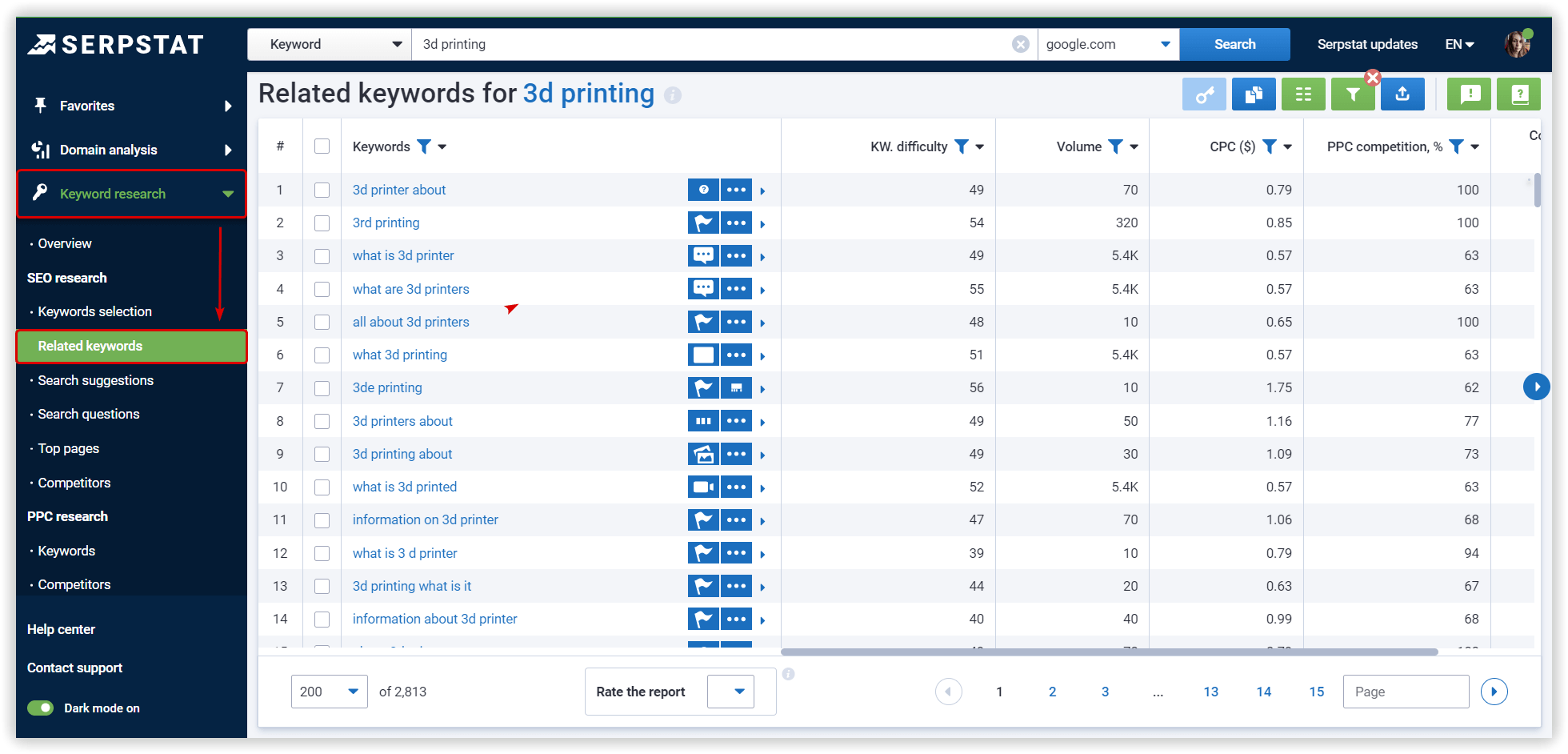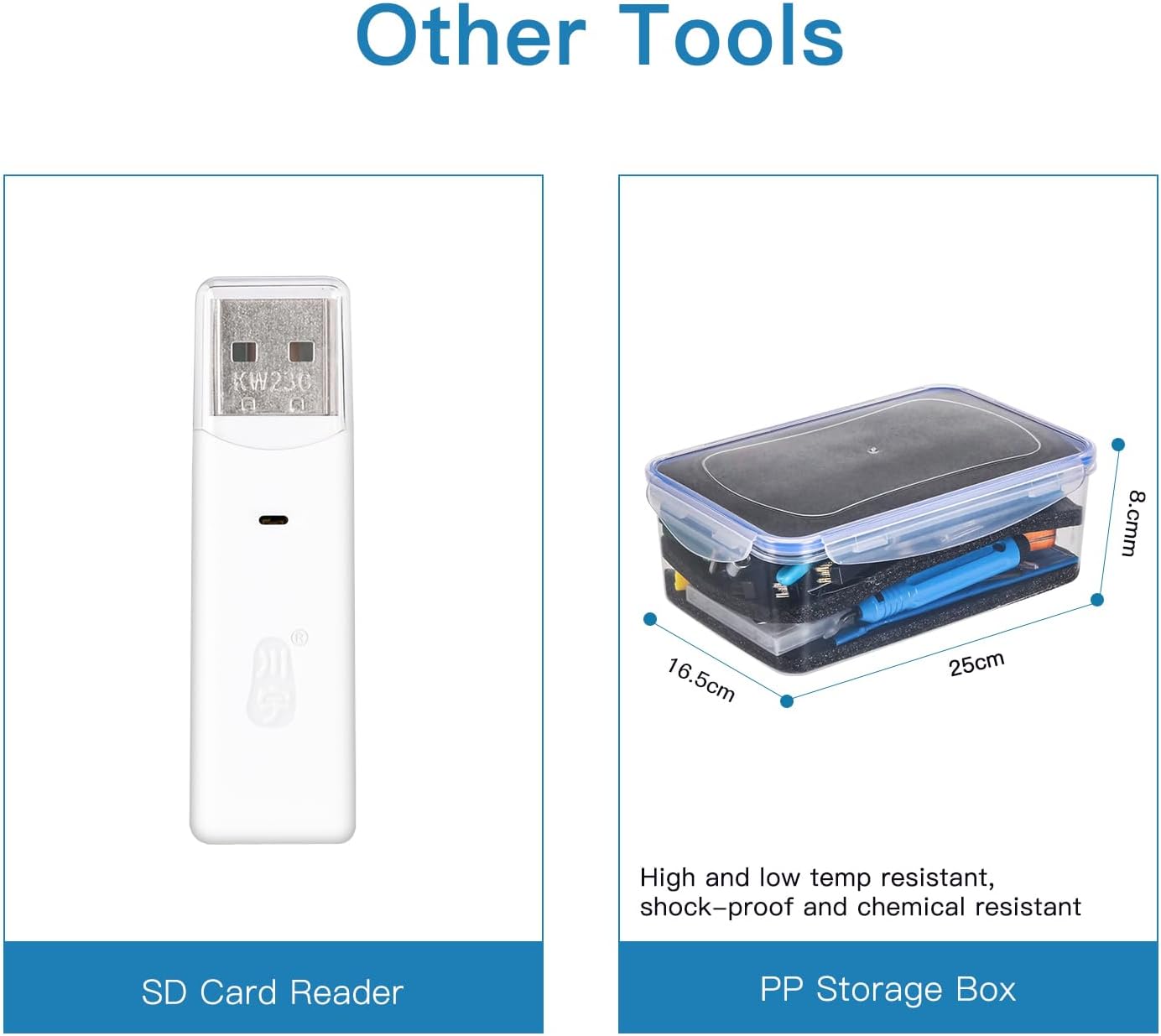Bambu Lab A1 Mini 3D Printer, Support Multi-Color 3D Printing, Set Up in 20 Mins, High Speed & Precision, Full-Auto Calibration & Active Flow Rate Compensation, ≤48 dB Quiet FDM 3D Printers
$399.00 (as of June 18, 2025 23:32 GMT +00:00 - More infoProduct prices and availability are accurate as of the date/time indicated and are subject to change. Any price and availability information displayed on [relevant Amazon Site(s), as applicable] at the time of purchase will apply to the purchase of this product.)Ready to unlock a new level of creativity in 3D design? Introducing “Plasticity,” a fresh CAD software tailored for artists who crave a freer, more flexible workflow. Highlighted in a video by Teaching Tech, this software aims to bridge the gap between user-friendly platforms like Tinkercad and the more complex parametric CAD tools, making it ideal for those transitioning to more advanced design options.
You’ll discover a detailed walkthrough of Plasticity’s key features, such as its advanced geometry handling and streamlined workflow. The video provides step-by-step instructions on creating various objects, from tool racks to intricate designs, all showcased in an engaging and easy-to-follow format. Get ready to explore the possibilities of customizing your 3D prints with the support of a passionate community and continuous updates.
Plasticity: Next-Gen 3D Design Software for Artistic Freedom

$30 off $400+ Anycubic Products with code AC30OFF
Overview of Plasticity
Welcome to the world of Plasticity, a cutting-edge 3D design software that’s turning heads in the creative community. If you’re an artist looking for a tool that offers a freer and more intuitive workflow, Plasticity might just be the answer to your prayers.
New 3D Design Software for Artists
Plasticity is a revolutionary 3D design software tailor-made for artists. Unlike traditional CAD programs that are often rigid and complex, Plasticity focuses on providing a more fluid and flexible experience, allowing you to bring your creative visions to life with ease.
Focus on a Freer Workflow
One of the standout features of Plasticity is its commitment to a freer workflow. You won’t be boxed into a single way of doing things; instead, the software offers multiple methods to create the same geometry. This allows you to choose the approach that best suits your style, making your design process more enjoyable and less restrictive.
Continuous Development and Addition of New Features Expected
Plasticity is still in its infancy but shows immense promise. You can expect continuous development and the addition of new features, ensuring it remains at the forefront of 3D design technology. The developers are highly responsive to user feedback, so your suggestions could very well shape future updates.
Multiple Ways to Create the Same Geometry
Flexibility is key in Plasticity. Whether you prefer using traditional sketches and extrusions or more modern methods like direct modeling, Plasticity gives you options. This versatility helps you tackle a wider range of projects more efficiently.
Key Features of Plasticity
Available on Windows, Mac, and Linux
No matter what operating system you prefer, Plasticity has you covered. It’s available on Windows, Mac, and Linux, providing seamless integration across platforms so you can work on your designs anywhere.
Free 30-Day Trial
Still unsure if Plasticity is the right fit for you? You can take advantage of a free 30-day trial to explore its capabilities without any financial commitment. This trial period is a great way to get your feet wet and see if it aligns with your design needs.
Advanced Geometry and Workflow Capabilities
Plasticity excels in handling advanced geometry and provides streamlined workflow capabilities. From intricate fillets to complex surface modeling, it offers tools that will meet the needs of even the most demanding projects.
Indie License at $99, Usable on Two Machines, and for Commercial Use
For individual users or small businesses, the Indie license is a fantastic option. Priced at just $99, it allows you to use the software on two machines and includes commercial use rights. This license provides excellent value without breaking the bank.
Studio Version for Larger Organizations with More Perks
If you’re part of a larger organization, the Studio version might be more up your alley. This version comes with additional perks like access to beta versions, enhanced support, and the ability to provide direct feedback to the developers. It’s designed to meet the needs of more extensive teams and organizations.
Video Content Breakdown
0:00 – Introduction
The video begins with an introduction, setting the stage for what’s to come. Hosted by Teaching Tech, this video aims to familiarize you with Plasticity and its capabilities.
1:02 – Explanation of Plasticity Software
At 1:02, the video dives into what Plasticity is all about. You’ll get a comprehensive overview of the software, including its intended audience and primary features.
2:15 – Scope of the Video Outlined
At 2:15, the video outlines its scope, providing a roadmap of what will be covered. This helps you understand what to expect and keeps the information well-organized.
2:48 – Getting Acquainted with Plasticity
By 2:48, you’ll start getting acquainted with Plasticity. The video walks you through the initial setup, basic navigation, and some fundamental tools to get you started.
4:23 – Overview of Creating a Tool Rack Object
At 4:23, the video delves into creating a specific object—a tool rack. This example demonstrates the software’s practical applications in real-world scenarios.
4:31 – Creating the Main Twin Rectangular Prism Body
The creation process kicks off at 4:31 with the twin rectangular prism body. You’ll see how easy it is to start a project and build complex geometries from basic shapes.
6:40 – Adding Holes to the Design
At 6:40, the video adds another layer of complexity by showing you how to incorporate holes into your design. This demonstrates Plasticity’s precision and flexibility.
8:12 – Adding Fillets
Adding fillets is covered at 8:12. You’ll learn how to smooth out edges and corners, an essential step for creating professional-quality designs.
9:56 – Editing Features Within Plasticity
By 9:56, the video shifts focus to editing features within Plasticity. You’ll see how to make quick adjustments and tweaks to your design effortlessly.
11:47 – CAD for Artists, Aimed at a Creative Audience
At 11:47, the video reiterates that Plasticity is CAD for artists. It emphasizes how the software is designed with creative professionals in mind, making it easier for you to bring your artistic visions to life.
12:08 – Using Plasticity to Edit Others’ Source CAD Files
At 12:08, explore how Plasticity can be used to edit existing CAD files. This feature is particularly useful if you collaborate with other designers or need to make modifications to pre-existing models.
12:43 – Using Plasticity as a Parametric CAD Tool
By 12:43, the video demonstrates how you can use Plasticity as a parametric CAD tool. This adds another layer of functionality, making it versatile enough to handle a wide range of design tasks.
14:36 – Conclusion
The video wraps up at 14:36, summarizing key points and encouraging you to try Plasticity for yourself. It’s a fitting end to an informative session, leaving you equipped with the knowledge to start your journey with this innovative software.
$30 off $400+ Anycubic Products with code AC30OFF
Promotional Content
Links to Related Playlists and Channels
Throughout the video, links to related playlists and channels are provided. These resources offer additional learning opportunities and help you delve deeper into the world of Plasticity and 3D design.
Promotions for X3D Filament and 3D Printers Online Resins
The video also mentions promotions for X3D filament and 3D Printers Online resins. These promotions can help you get the supplies you need at a discounted rate, making it easier for you to bring your digital designs into the physical world.
Encouragement to Subscribe if Viewers Enjoy the Content
If you find the content helpful, you’re encouraged to subscribe. Subscribing ensures you won’t miss out on future videos, updates, and tutorials related to 3D design and Plasticity.
Tutorials and Beginner Guides
Overview of Beginner Videos on Tinkercad and Onshape Playlists
The channel also offers beginner guides and tutorials on Tinkercad and Onshape. These playlists are a fantastic starting point if you’re new to 3D design or looking to brush up on the basics.
Mention of the Challenge Transitioning from Tinkercad to Parametric CAD
Transitioning from Tinkercad to more advanced parametric CAD tools like Onshape can be challenging. The video acknowledges these difficulties and offers guidance to ease this transition.
Introduction to New CAD Software: Plasticity
Plasticity is then introduced as a new, artist-friendly CAD software that could alleviate some of these challenges. Its flexible and intuitive design makes it an excellent option for those looking to step up their CAD game.
Benefits of Being Able to Design Custom 3D Parts
Designing custom 3D parts unlocks a world of possibilities. Whether you’re into 3D printing, digital art, or product design, having the ability to create precisely what you envision is incredibly empowering.
Discussion on Parametric CAD Workflow
Difficulties with Parametric CAD Workflow
For many, the parametric CAD workflow can be a tough nut to crack. It often involves a steep learning curve and rigid methodologies that can stifle creativity.
Plasticity as a Potential Solution
Plasticity offers a potential solution to these challenges. Its flexible workflow and multiple methods for creating geometry make it easier for artists to adapt and thrive.
Marketing of Plasticity as CAD for Artists
Plasticity is marketed explicitly as CAD for artists, a testament to its user-friendly interface and creative freedom. This approach sets it apart from other CAD programs that are often more technical and less intuitive.
Support and Community
Support via a Private Discord Community
Support for Plasticity is provided via a private Discord community. This exclusive group offers a platform for users to share tips, seek help, and collaborate on projects, creating a supportive environment for learning and growth.
Personal Satisfaction with Plasticity After Trial, Leading to Purchase
Many users, including the video host, have found personal satisfaction with Plasticity after taking advantage of the free trial. This hands-on experience often leads to purchasing a license, a testament to its quality and utility.
Using Plasticity: Demonstration and Differences
Workflow Comparisons Between Onshape, Tinkercad, and Plasticity
The video breaks down the workflow differences between Onshape, Tinkercad, and Plasticity. Each software has its strengths and weaknesses, and understanding these can help you choose the right tool for your needs.
Setting Up Plasticity Preferences and Usage Instructions
Getting started with Plasticity involves setting up preferences and understanding basic usage instructions. The video walks you through these initial steps, making your first experience with the software as smooth as possible.
Discussion on Toolbars, Command Find, and Selection Filters
Toolbars, command find, and selection filters are crucial aspects of Plasticity. The video explains how to navigate these features, making it easier for you to harness the software’s full potential.
Explanation of Keyboard Shortcuts and Need for a Reference List
Keyboard shortcuts can significantly speed up your workflow. The video emphasizes the importance of learning these shortcuts and acknowledges the need for a comprehensive reference list.
Modeling Examples in Plasticity
Detailed Modeling Examples in Onshape, Tinkercad, and Plasticity
The video provides detailed modeling examples in Onshape, Tinkercad, and Plasticity, giving you a clear comparison of how each software handles different design tasks.
Fillets, Chamfers, and Geometry Editing in Plasticity
Plasticity excels at advanced geometry editing, including fillets and chamfers. These tools help you refine your designs, adding a professional touch.
Practical Applications for Use: Altering Existing CAD Designs
One practical application of Plasticity is altering existing CAD designs. This can be incredibly useful if you need to modify pre-existing models or collaborate with other designers.
Building Detailed Models by Exporting from Onshape to Plasticity
Another excellent feature is the ability to build detailed models by exporting from Onshape to Plasticity. This interoperability allows you to leverage the strengths of both software programs.
Final Thoughts and Recommendations
Encouragement to Try Plasticity Through Free Trial and Tutorials
If you’re intrigued by what you’ve seen, you’re encouraged to try Plasticity through its free trial and available tutorials. This hands-on experience will give you a better idea of whether it’s the right fit for you.
Recognition of Plasticity’s Strengths and Intended Use in Specific Design Scenarios
Plasticity’s strengths and intended uses are highlighted, helping you understand where it excels and how it can best serve your design needs.
Closing Remarks, Appreciating Viewers and Encouraging Feedback on Plasticity
The video concludes with closing remarks, appreciation for viewers, and an invitation to provide feedback on Plasticity. Your input can guide future content and help improve the software.
Provide Reviews on 3D Printers and 3D Printing Accessories
Lastly, you’re encouraged to leave reviews on 3D printers and accessories. Sharing your experiences helps the community make informed decisions and fosters a supportive environment for everyone involved.
By now, you should have a comprehensive understanding of Plasticity and how it can revolutionize your 3D design process. Happy designing!
$30 off $400+ Anycubic Products with code AC30OFF