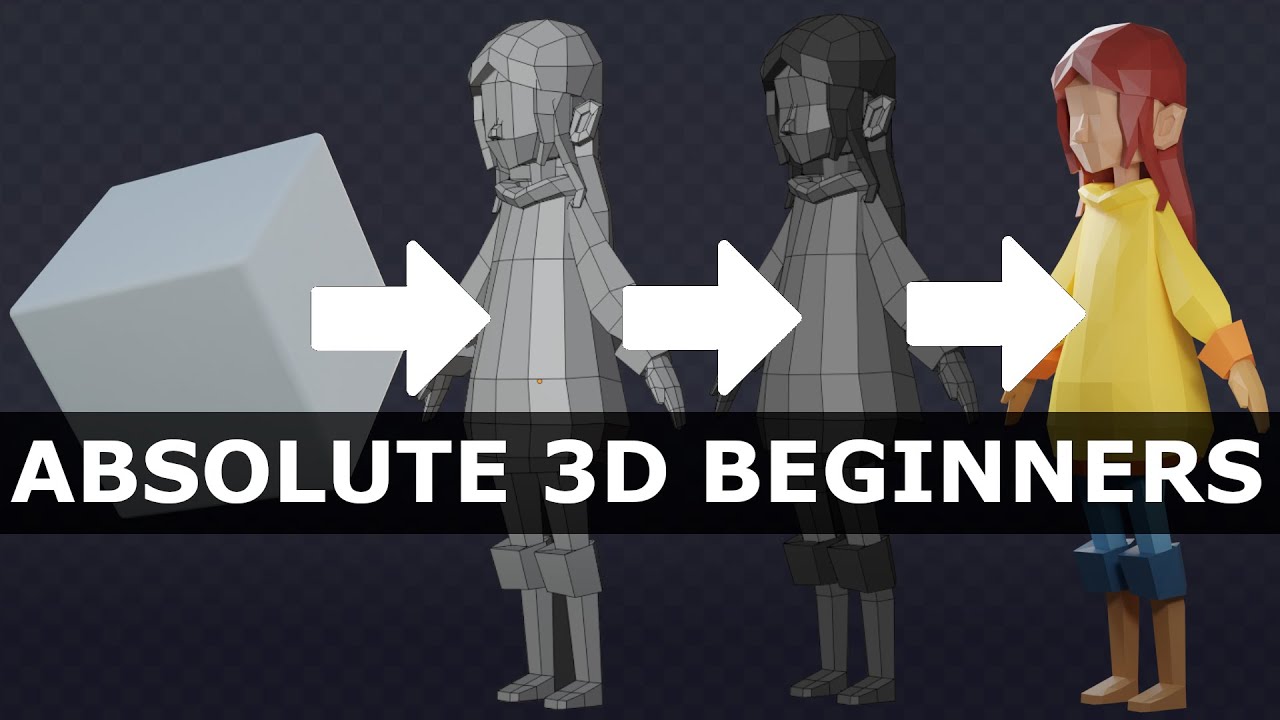Creality Official K2 Plus Combo 3D Printer, Multi Color Printing with CFS 600mm/s High-Speed Full Auto-Leveling Dual Al Camera Next-Gen Direct Drive Extruder Build Volume 13.78x13.78x13.78 inch
$1,349.00 (as of June 19, 2025 23:45 GMT +00:00 - More infoProduct prices and availability are accurate as of the date/time indicated and are subject to change. Any price and availability information displayed on [relevant Amazon Site(s), as applicable] at the time of purchase will apply to the purchase of this product.)Jump into the fascinating world of 3D animation with “Learn to Animate a 3D Walking Character in Spline.” In this guide, you’ll explore crucial components like states, events, and transitions to bring your character to life. You’ll master important techniques such as creating a walk cycle, adding personality through bounces and micro animations, and integrating game controls.
By diving into each step, you’ll discover how to animate legs, arms, and even add interactive elements to your character. Plus, you’ll learn how to import pre-animated characters using file formats like fbx, glb, and gltf, enriching your projects effortlessly. Get ready to create smooth, captivating animations that respond intuitively to user interactions!
Anycubic 3D Materials Sale: Resin & PLA from $9.49/kg
How to Animate a 3D Walking Character in Spline | Beginner’s Guide
Hey there! Ready to bring your 3D character to life? Today, we will take a deep dive into the world of animation in Spline. Our mission: to guide you step-by-step through the process of creating a walking character, complete with states, events, and transitions. So, roll up your sleeves, and let’s get started!
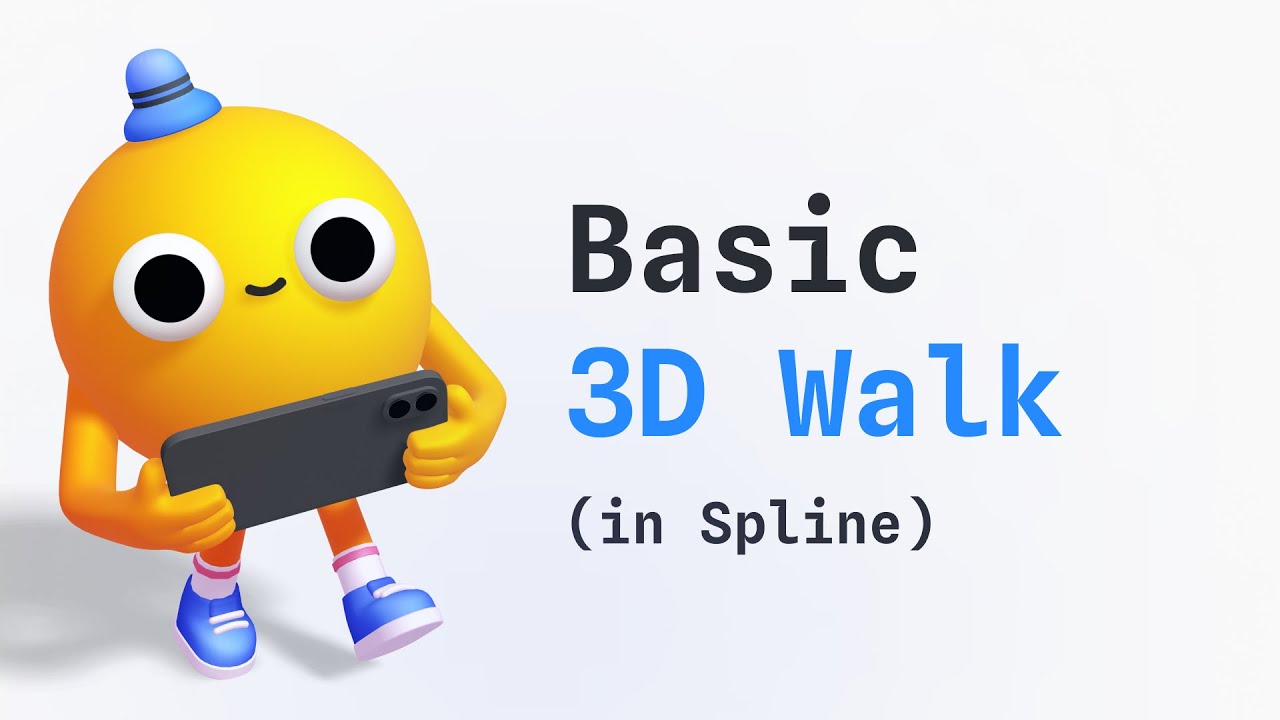
Anycubic 3D Materials Sale: Resin & PLA from $9.49/kg
Key Concepts
First, let’s get the basics down. We’ll explore a few key concepts that are crucial for animating your character effectively. These include states, events, creating a walk cycle, adding personality, integrating game controls, and importing pre-animated characters.
States and Events
States and events are the bread and butter of animation in Spline. Imagine states as different positions or forms of your object. When you select an object and add a new state, you can adjust its properties like size, rotation, or position. These changes reflect only in the new state, not in the base state.
Events act as triggers that make your character move from one state to another. Think of them as the director, calling “Action!” They transition your character between its various forms, creating a seamless animation.
Creating a Walk Cycle
Creating a walk cycle involves orchestrating your character’s legs to mimic the natural motion of walking. This is done by adjusting the pivot points and rotations to simulate steps. By the end, you’ll have a character that walks continuously, mimicking the natural gait of a human.
Adding Personality
A character is much more than a couple of limbs moving back and forth. Adding personality involves sprinkling in bounces and micro animations. These little touches breathe life into your character, making its movements more engaging and authentic.
Game Controls Integration
Game controls allow your character to interact with user inputs—be it a mouse click or a keyboard stroke. This integration makes your character more dynamic and responsive, adding another layer of complexity to your animation.
Importing Pre-animated Characters
If you’re short on time or want to use sophisticated designs, importing pre-animated characters is a great option. These can be brought into Spline using file formats like fbx, glb, and gltf. This feature allows you to quickly import complex animations without starting from scratch.
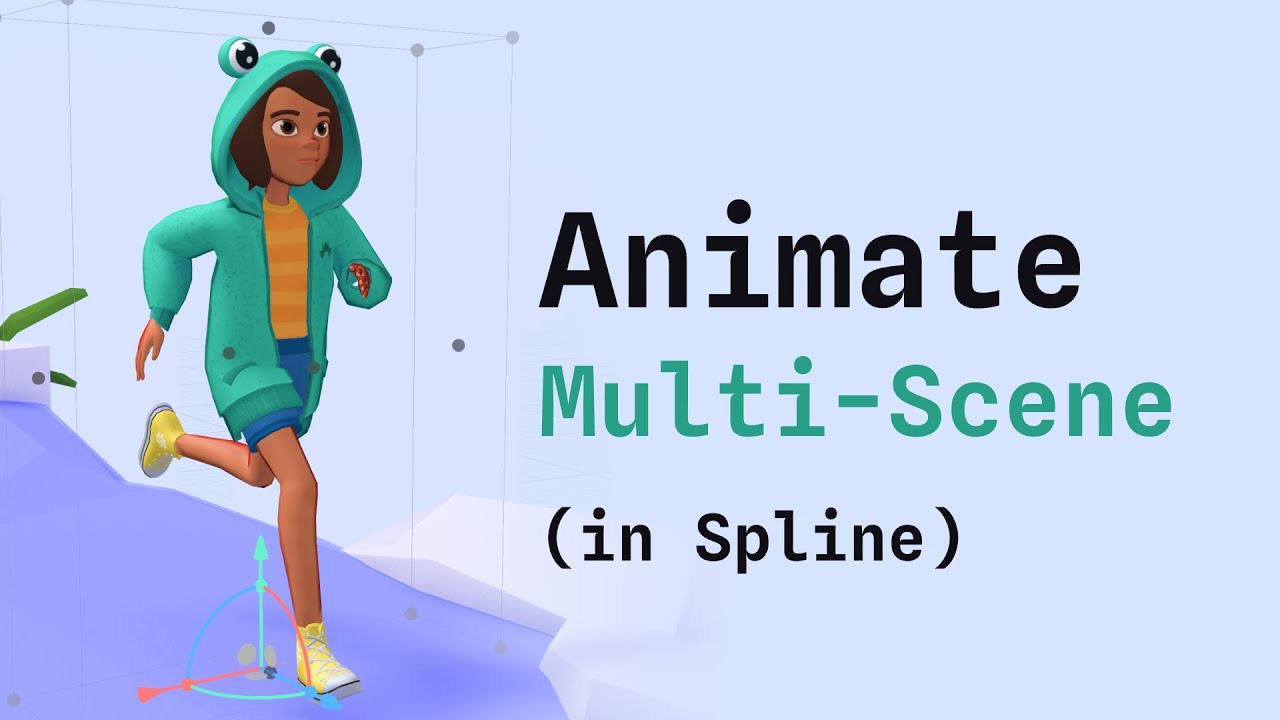
Step-by-Step Guide
We’ll break down the process into bite-sized, actionable steps. By following along, you’ll create a character that not only walks but comes alive with vibrant animations and interactive elements.
Leg Animation
Leg animations are the cornerstone of a walk cycle. Start by setting up key poses: contact, forward, and backward positions for the legs. Adjust the pivot points and rotations to simulate natural walking movements. Use start events to create transitions between these poses and set them to loop infinitely, ensuring a smooth continuous motion.
Arm Animation
The arms should move in opposite directions to the legs for a natural look. For instance, when the right leg moves forward, the right arm should move backward. This balance helps in creating a realistic and fluid walk cycle.
Adding Character Bounce
Enhance your animation by adding a subtle bounce to your character. Adjust the body position and scale to give it a slight rise and fall as it walks. This simple addition can make your character look more alive and dynamic, adding depth to the overall motion.
Integrate Game Controls
Now, let’s make your character interactive. Configure game controls to ensure the walking motion responds to user inputs, such as mouse clicks or keyboard keys. Set up different actions for different behaviors, such as walking, running, or jumping. This will make the walking animation more engaging and interactive.
Adding Interactive Elements
Interactive elements make the animation more dynamic and fun. Use events to animate additional features, like making a hat bounce when the character jumps or eyes following the movement. Enable the “Click to Move” feature so users can direct the character’s movement. These elements add layers of interaction and make your animation stand out.

Conclusion
And there you have it! By following these steps, you’ve brought your character to life, making it walk, bounce, and interact with user inputs. Don’t stop here, though! There’s a whole community out there ready to help you continue your animation journey. Join the discussions, share your progress, and keep learning new tricks.
Happy animating!
Anycubic 3D Materials Sale: Resin & PLA from $9.49/kg