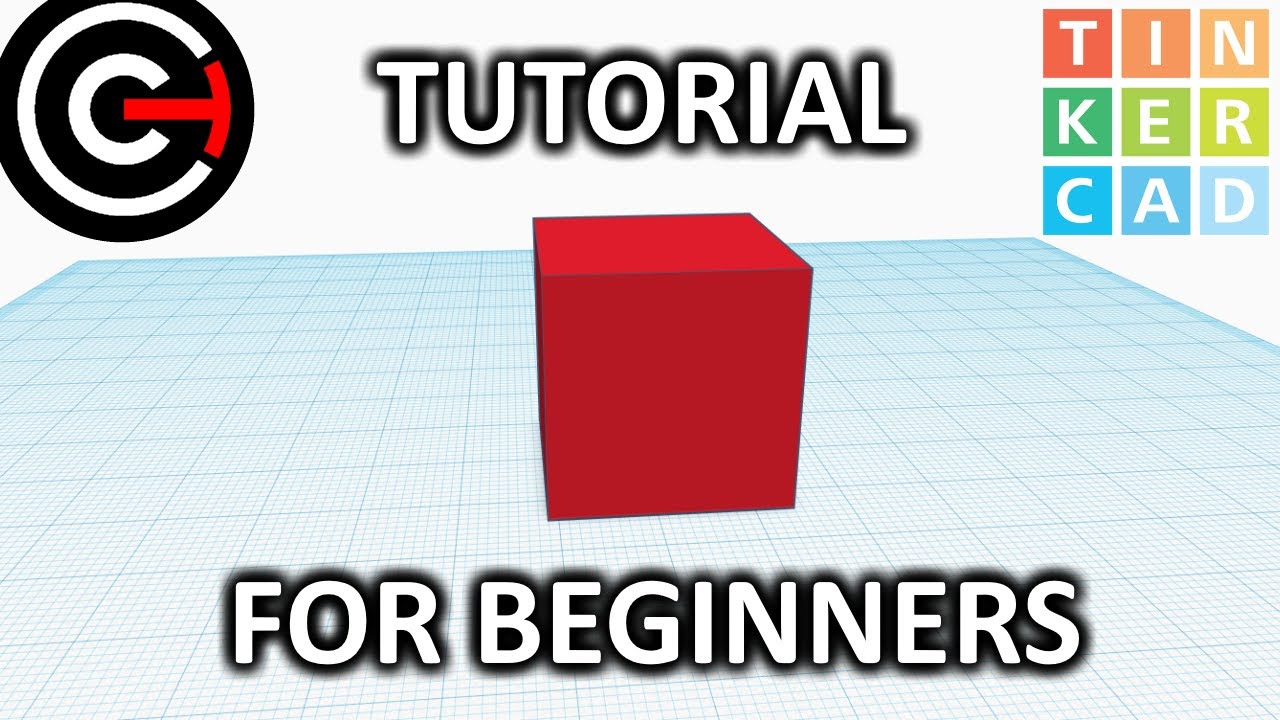Sovol SV06 Plus ACE 3D Printer Open Source, 500mm/s Max High Speed 3D Printers, Fully Auto Leveling, with Camera Upgraded Structure Planetary Dual Gear Direct Drive Large Volume 11.8x11.8x13.8 inch
$329.00 (as of June 21, 2025 23:57 GMT +00:00 - More infoProduct prices and availability are accurate as of the date/time indicated and are subject to change. Any price and availability information displayed on [relevant Amazon Site(s), as applicable] at the time of purchase will apply to the purchase of this product.)This article presents a tutorial on SLA 3D printing with the use of COMSOL Multiphysics and a PreForm slicer. The video, created by Sidharth Beniwal, a Ph.D. student in the MetaMechanics group at the University of Groningen, explains the process of designing a part for an SLA 3D printer using COMSOL Multiphysics, exporting it, and slicing it using a PreForm slicer. This tutorial is specifically aimed at M.Sc. students in Mechanical Engineering and Industrial Engineering and Management specialization as part of the Composites and Metamaterials course for lab activities.
In this tutorial, you will learn how to design a slender bar using COMSOL Multiphysics and export it as an STL file. The tutorial begins by demonstrating how to construct a cylinder bar in the software, followed by exporting the geometry as an STL file. The importance of properly positioning the geometry on the printing bed to ensure easy printing is emphasized. The next step involves providing supports to the geometry using the autogenerate function or manually editing the settings. The tutorial also covers the editing of support settings such as touch point size and density. Finally, the tutorial concludes with instructions on how to upload the print to the printer.
Designing the Part in COMSOL Multiphysics
In order to design a part for SLA 3D printing using COMSOL Multiphysics, you will need to follow a series of steps. First, you will need to open the software and create a new project. Once the project is open, navigate to the “Geometry” tab and right click on it. From the options that appear, select “Cylinder” to create a cylinder bar. In the window that appears, enter the dimensions for your cylinder and then build all objects. This will create the basic shape of your part in the software.
The next step is to export the geometry as an STL file. To do this, right click on the “Geometry” tab again and select the “Export” option. Make sure to select the option to export an STL file. Once you have exported the file, you can drag and drop it into the software PreForm for further processing.
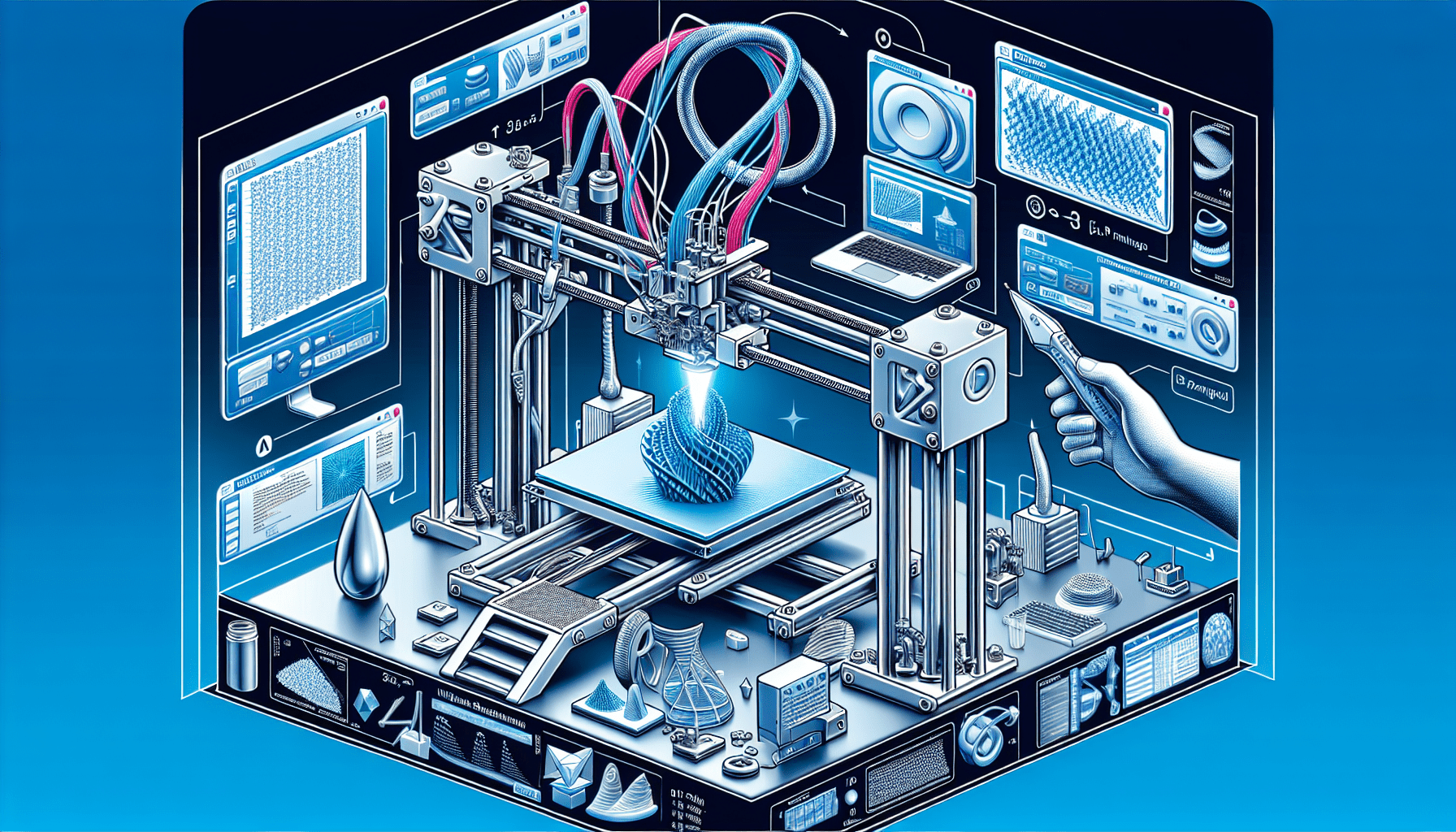
Find 3D Printing Accessories Here
Slicing the Part Using PreForm Slicer
Once you have imported the STL file into PreForm, you will need to position the part on the printing bed. It is important to ensure that the part is positioned correctly to ensure successful printing. Drag the part away from the edges of the printing bed to allow for easy printing.
Next, you will need to generate supports for the geometry. Supports are necessary to provide stability to the part during printing. In the PreForm software, navigate to the “Supports” tab. Here, you have the option to either autogenerate the supports or manually edit the support settings. Autogenerating the supports will save you time, but you can also customize the settings to match your specific requirements. The supports will be generated based on the geometry of the part, ensuring that it is adequately supported during printing.
If you choose to edit the support settings, you can adjust parameters such as the touch point size and density of the supports. The touch point size refers to the size of the connection between the support and the part, while density refers to the overall strength and quantity of the supports. You can edit these settings to achieve the desired level of support for your part.
Once you have generated and edited the supports, you can preview them in the software. This will allow you to see how the supports will be positioned on the part and evaluate their effectiveness. Additionally, you can define specific points where you want the supports to be placed, giving you further control over the support structure.
After ensuring that the supports are satisfactory, you can proceed to upload the print to the printer. This will initiate the printing process, where the printer will use the provided geometry and supports to create the desired part.

Conclusion
In conclusion, the process of designing a part for SLA 3D printing using COMSOL Multiphysics and a PreForm slicer involves several steps. Starting with designing the part in COMSOL Multiphysics, you can create the desired geometry and export it as an STL file. This file can then be imported into PreForm, where you can position the part on the printing bed and generate supports for it. By editing the support settings, you can customize the support structure to match your requirements. Finally, you can upload the print to the printer and begin the 3D printing process.
The use of COMSOL Multiphysics and the PreForm slicer is crucial in this process, as they provide the necessary tools and functionalities for designing and preparing the part for SLA 3D printing. These software tools enable M.Sc. students in Mechanical Engineering and Industrial Engineering and Management specialization to explore the possibilities of additive manufacturing and enhance their understanding of the SLA 3D printing process. By following the outlined steps, students can effectively design and print parts using these powerful software tools.
Maintain Your 3D Printer with these Tools